UOFT Webmail is the University of Toronto weblogin service (UTORweblogin) and provides a single place for you to identify yourself to web services within the University.
This is commonly called a “single sign-on” (SSO) system. Once you log in to weblogin.utoronto.ca, you can access services like the Portal and webmail as well as other weblogin-enabled web services.
A single point of login simplifies access to protected services. Users can log in once with a single JOINid/UTORid and password and have access to many services. Service providers can authenticate users without having to maintain their own password systems.
Check Out: UOFT Important Dates and Deadlines.
How to log into uoft webmail
To log into the University of Toronto, U of T webmail;
- Open a web browser (Internet Explorer, Mozilla Firefox, etc.) and go to webmail.utoronto.ca
- You will be taken to the Weblogin page.
- Type your UTORid and your password and click Log in.
- You may be prompted to perform maintenance: after either performing or skipping the maintenance it will take you to your UTORmail inbox.
The UTORid identifies a user to many services on campus: e.g. UTmail+ email service, the Portal, the campus wireless network (UTORcwn), and many services offered by departments.
A single user identifier and password simplify access to protected services. Users need to remember only one password and service providers are freed from maintaining a password management system.
Student UTORids are assigned during the process of registration. You should visit your local campus TCard office where you will be given your TCard with your UTORid on it, and a letter explaining how to activate your UTORid.
How to log out of uoft email
U of T weblogin stores information in your web browser, using a feature called cookies. When you exit your browser, these cookies are cleared and you are logged out of weblogin and the services that use weblogin for authentication.
To exit your browser, look for the close, exit quit, or “X” button.
Uses of UTORid
Below is a list of some of the services that require a UTORid and password.
- ACORN — ACORN UOFT accounts are used for course selection and academic and financial records. ESC (http://uoft.me/esc) can assist with login issues. If you are locked out of ACORN you will need to contact your registrar’s office.
- Computer access on-campus — Computer Access Facilities are located in many libraries around campus. They offer workstations with full Internet access.
- Library online resources — U of T has subscriptions to many electronic resources, which you can access with your UTORid or library barcode.
- Quercus (Canvas) — Quercus UOFT is U of T’s learning management engine (LME), powered by Canvas.
- TCard+ — TCard+ is your ID and library card, but you can also use it to swipe and pay for goods and services across St. George and Scarborough campuses.
- UTmail+ for students — UTmail+ is the student email and calendar service at the University of Toronto. The service is powered by the Microsoft 365 platform and supports integrated email, calendaring, contacts, and task lists.
- UTmail+ for faculty, librarians, and staff — UTmail+ powered by Microsoft 365 is the new comprehensive online e-communication and collaboration service for faculty, librarians, and staff that supports integrated email, calendaring, contacts, task lists, and many other features.
- UTORvpn — Access to certain resources is restricted to computers connected on the UofT campus network. To allow access to these resources from outside the campus network, faculty, staff, and graduate students can use the UTORvpn (Virtual Private Network) service.
- Wireless internet access — The campus wireless network (UTORcwn) provides wireless internet access around campus.
How to activate your UTORid
Your UTORid and password give you access to online services like Uoft webmail, ACORN, portal, library services, campus wireless network, and others, and it’s the same as your JOINid, which you’ve received in previous communications.
To activate your UTORid:
- Go to utorid.utoronto.ca and follow the First Time Users ‘activate your UTORid’ link.
- Enter your JOINid + Secret Activation Key.
- Set up your UTmail+ email address*.
- Set up your UTORid password reset and account management options.
- Once you activate your UTORid and set up your email, all future emails will go to your UTmail+ email address.

For new students, you require a Secret Activation Key to activate your UTORid. This Secret Activation Key was sent to you by email during your identity verification appointment with a TCard staff member, or it was provided to you by another authorized U of T staff member.
How to verify your UTORid and password
If you think you have the correct UTORid and password combination you can verify this by doing the following:
- Go to utorid.utoronto.ca.
- Click on verify your UTORid and password under Problems with your UTORid.
- Enter your UTORid and password.
- Click Check your UTORid.
- If your UTORid and password do not authenticate, visit the Forgotten UTORid password.
If a message appears saying that a problem in the database has been corrected, wait to try the UTORid again, as some changes will take time to reach all parts of the login system.
Why your UTORid password does not work
If you know your password but are still unable to log into one or more of the UTORid services, you should verify your password:
- Click the verify link on the UTORid Management website and type in your UTORid, what you believe your password is, and click on Check.
- If you see the message Authentication failed, you do not have the correct password and you must reset it (see the article Forgotten UTORid password).
- If you see the message Your UTORid and password have been verified, try logging into any UTORid service again, ensuring that you type your password exactly (remember that UTORid passwords are case-sensitive).
- If you see the message There was a problem in our database and has now been fixed, wait a few minutes for the change to occur. Then, try logging into any UTORid service again.
- If the problem persists, contact the Help Desk during business hours (see their hours of service).
U of T email faqs
Have more questions on the UOFT email which are not featured below? Use the comment section.
What is your UTORid?
A UTORid is a permanent identifier that is not deactivated when you leave the University of Toronto. Your UTORid (with password) is your key to several services: UTmail+; UTORexchange; UTORmail; Campus Wireless; ACORN; Quercus; Library Services.
What is a JOINid?
The JOINid is an identifier given to U of T applicants which gives them access to certain U of T online resources, including:
join.utoronto.ca: the online community and application tracking system for undergraduate applicants.
myres.utoronto.ca: the residence application system for any applicant.
NOTE: You should only have one JOINid / UTORid. If you are mistakenly assigned more than one, you may have issues accessing U of T online resources. Contact the issuer or Help Desk to have this fixed.
What is the difference between a JOINid and a UTORid?
The JOINid is an identifier for new applicants to U of T. The UTORid is an identifier for current or recent U of T students. Visually, they look the same, but the UTORid has access to many more U of T online resources.
Can I change my UTORid
Unfortunately, UTORids cannot be changed even as a result of a legal name change. However, a UTORid is only used by the individual and is not publicly available for others to see.
How do I access my U of T email?
To access the UOFT email, Just go to mail.utoronto.ca and log in with your UTORid and password. You can also access UTmail+ through mail clients like Outlook, or mobile devices like iPhones.
How do I change my UOFT email?
If you want to change your individual email address (firstname.lastname@mail.utoronto.ca OR firstname.lastname@utoronto.ca), you will be able to change the first name part only.
How do I change my UTORid password?
To reset your UTORid password, go to UTORid Management and select reset your forgotten password under Password and Account Management. Enter your UTORid and click Next. The next screen prompts you to create a new password.
How do I order a copy of my transcript without an active UTORid?
If you don’t have an active UTORid you can follow these simple steps to order your transcript.
1. Go to https://transcripts.utoronto.ca.
2. Scroll down to Ordering Methods.
3. Look for Don’t have ACORN access?
4. Click Create Account and follow the steps.
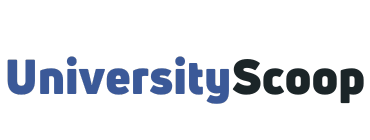






1 comment