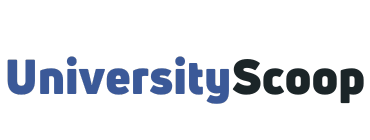Umich Wolverine Access is a quick, convenient way for current and prospective University of Michigan students to access password-protected personal university information, including financial aid documents, notices, and student account statements.
The new Wolverine Access lets you build your page linking to all the university tools you need as a member of the Michigan community.
Wolverine Access puts all of your university tools and systems right at your fingertips. Here you’ll find all of the same links as the “Classic” version, plus many more university tools and systems.

Check out: University of Michigan academic calendar, important dates and deadlines.
Table of Contents
- How to log into umich wolverine access
- How to log in as a new & prospective student
- How to change your wolverine access user role
- How to change your password
- How to set up Wolverine Access friend account
- FAQs
- What is Wolverine access?
- How do I log into Wolverine access?
- How do I check my grades on Wolverine Access?
- How do I get a Wolverine Access Account?
- How do I access my Umich email?
- What is a Uniqname?
How to log into umich wolverine access
- Navigate to wolverineaccess.umich.edu.
- On the students’ tab, click on “Student Business”.
- Enter your uniqname.
- Enter your UMICH password.
- Click on the login button to access your personal information and records.
How to log in as a new & prospective student
- Go to Wolverine Access,
- On the student’s tab, click on “New & Prospective Student Center“,
On the authentication page, you will need a Friend (or guest) Account ID or a U-M uniqname to log in. To get a Friend Account ID, select “Create one now” on the authentication page. On the next page, select “Others” and follow the directions to set up your Friend Account.
You will need your University of Michigan ID (U-M ID), which was included with your admissions packet. When you log in for the first time using your Friend Account ID, enter your U-M ID and birth date.
Then sign out and log in again. For more about the Friend Account, visit U-M’s Information Technology website.
The first time you log in, you may be asked if you’d like to connect to Canvas Umich. If you connect to Canvas, you will see your active Canvas courses displayed on your home page. This is optional, and you can always connect or disconnect the Canvas instructure later.
Most users find that using the search bar is the quickest and easiest way to find what they need.
You can also use the yellow menu at the top of the page to view your “Classic” Wolverine Access links, like Student Business, Faculty Business, Employee Self Service, and so on. Don’t forget to favorite the ones you use most!
How to change your wolverine access user role
When you log in, Wolverine Access displays links and sections based on your role in MCommunity. For example, if you are a student employee, you will see both “Student” and “Staff” links. Users with friend accounts do not currently have a role assigned to them.
If you are not logged in or if you’d like to change what role(s) are displayed, you can select a different role from the Roles drop-down. Make sure to close the Roles drop-down for the changes to take effect.
How to change your password
If you have set up account recovery information, you can receive an account recovery code you can use to reset your password yourself.
Use this guide below to reset your forgotten password yourself.
- Go to UMICH Account Management (for forgotten passwords).
- On the Verify Identity page, enter your uniqname and click Submit.
- Provide either your date of birth or your UMID number, and then click Submit.
- On the Get a Code page, you will see the account recovery information you provided in the past. It will be partially masked for your security. If you entered both a mobile phone number and an email address, you will need to choose which of the two you want your password reset code sent to. Select or confirm where you want to receive the password reset code, then click Submit.
- An account recovery code will be sent to your account recovery contact phone number or email address.
- On the Verify Code page, enter the code and click Submit. Account recovery codes expire one hour after they are sent. You can get a new code by starting over on the Forgotten Password page of UMICH Account Management. No Code? If you have not received a code in one hour, and you had it sent to your non-UMICH email address, check your email junk or spam folders. If the code is not there, phone the ITS Service Center at 734-764-HELP (4357) for a password reset. You will be taken to the Change Password page in UMICH Account Management, where you can set a new password.
- You may not set your new password to the same thing as your current password. If you attempt to change a forgotten password to your current (forgotten) password, an error message will display and you will need to enter a new password.
If you have a Michigan Medicine (Level-2) password and are using a computer on a Michigan Medicine network, you can reset your UMICH (Level-1) password yourself in the settings on your Michigan Medicine Profile Page.
How to set up Wolverine Access friend account
The most frequent use of Friend accounts is to allow parents or others access to pay student bills; the student must authorize access before the account holder can log in.
To set up a Friend account, you will need a non-university email address (one that does not end in “umich.edu”). You will receive an email at that address as part of the account creation setup, and this is done to verify that you own that email address.
- Go to Request a Friend Account.
- Enter your non-university email address, then click Request.
- You will see a Message Sent screen letting you know that a message has been sent to the email address you provided with further instructions.
- Open your email and look for a message from friend-noreply@umich.edu. Check your spam or junk mail folder if you don’t see the message.
- In that message, click the Create Friend Account link.
- Clicking the link will take you to the Create a Friend Account webpage.
- Enter your email address, the same one you used in Step 2 above.
- Enter and re-enter the password you want to use for your Friend account.
- Click Set Password.
- A confirmation screen lets you know that your Friend account has been created.
- You will also receive an email message confirming the creation of your Friend account and providing you with information about it. Check your spam or junkBmail folder if you don’t see the message.
FAQs
What is Wolverine access?
Wolverine Access is a U-M website that can be used by prospective students to monitor financial aid information and residency appeals. It is also used by current students to register for classes, view financial aid, and order transcripts.
How do I log into Wolverine access?
Go to Wolverine Access, click on the Student Business tab, then click on “New and; Prospective Student Center”. Login using your newly created ID (your email address) and password.
How do I check my grades on Wolverine Access?
once in wolverine access, click students, then student business, on the upper left click Main Menu. In the search box, search for ‘grades’. This will take you to the page where you can see your grades or transcript.
How do I get a Wolverine Access Account?
Go to Wolverine Access Students tab New; Prospective Student Center. On the authentication page, you will need a Friend (or guest) Account ID or a U-M uniqname to log in. To get a Friend Account ID, select Create one now on the authentication page.
How do I access my Umich email?
Use the link: myaccount.google.com. Click Sign in. Enter your uniqname@umich.edu email address and click Next to reach the U-M Weblogin. Enter your uniqname and UMICH password.
What is a Uniqname?
Your uniqname is your U-M username. It is used for logging in to U-M websites, online services, systems, and more. Uniqnames are made up of 3 to 8 alphabetic characters (for example, bjensen).