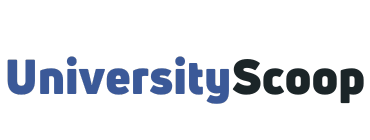TAMU Howdy portal is a comprehensive web portal connecting students, applicants, faculty, staff, parents, and former students to their web-based services at Texas A&M University.
With just one login to Howdy at howdy.tamu.edu, you can access your university records and other applications.
After logging in just once to Howdy, faculty can access their class rosters, Texas A&M University Email (Neo), libraries, eLearning, Single Sign On (SSO), and many other campus sites.
You can find access to registration information, records and grades, degree evaluations, financial aid, TAMU Academic Calendar, billing services, TAMU Email (Neo), libraries, and eLearning, as well as many other campus sites.
As a TAMU applicant, you can find your university admissions information, as well as financial aid, and keep track of your New Student Conference and housing information.
 Former students can view their records and grades, order transcripts, and make payments on their accounts.
Table of Contents
- How to log into your howdy tamu portal
- How to activate your NetID
- How to set up self-service password reset
- Frequently Asked Questions (FAQs)
- What is a TAMU NetID?
- How do I create a NetID?
- How do I edit my directory information?
- How do I choose a good password?
- What is Duo NetID Two-Factor authentication?
- How often must I change my password?
- How do I send my Texas Au0026amp;M Gmail emails to another email?
- How do I reset my password from my phone?
- How do I unsubscribe from email lists?
- How do I edit my display name in the directory?
- How do I change my NetID?
How to log into your howdy tamu portal
To access the howdy Tamu portal,
- Navigate to howdy tamu login page via howdy.tamu.edu.
- Click on “Log in with your NetID and get started“
- Enter your TAMU NetID or email address associated with your Howdy portal.
- Enter your password.
- Click on “Next”.
- Log into your Howdy portal to access your account info.
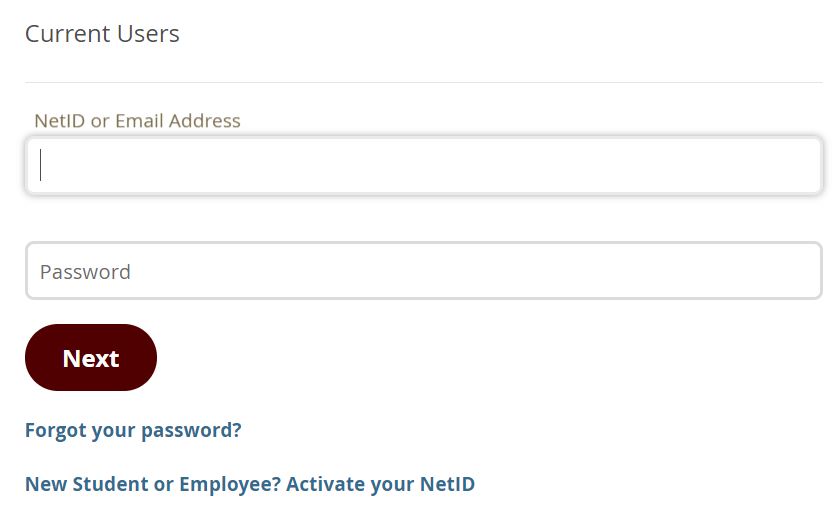
How to activate your NetID
Your NetID is your username needed to access many university resources such as Texas A&M Gmail, the Howdy TAMU Portal, and Open Access Lab computers. Your NetID will also be part of your Texas A&M Gmail email address, which will have the format your_NetID@tamu.edu and your_NetID@email.tamu.edu.
“Activating” your NetID is the same as creating your NetID. This means that before activating your NetID, you do not have a NetID.
To activate your NetID:
- Open a web browser and go to the Aggie Account Gateway: gateway.tamu.edu. If you are logged in to an Open Access Lab computer using the “Account Help” account, you may use the Guest Browser located in the Start menu.
- Click Claim Your NetID and not the “Log In” button.
- Enter your Universal Identification Number (UIN) and your DOB. Click LOGIN. If you receive error “The account is already activated,” then your NetID has already been activated. If you do not remember or do not know your NetID, contact Help Desk Central at (979) 845-8300 with your UIN to recover your login credentials.
- On the next screen, carefully read the information about the requirements for your NetID username and password, then enter what you want your NetID and your password to be.
- Click Submit when finished.
- Your NetID can not be longer than 20 characters in length.
How to set up self service password reset
Here is how to set up a self-service password reset for your NetID password via text message.
- Visit the Aggie Account Gateway at gateway.tamu.edu.
- Log in with your TAMU NetID and your NetID password.
- On the right-hand side of the page, under “I want to…”, click on set up Self-Service Password Reset.
- Toggle the button on the right-hand side and you will be presented with input boxes. You will need to input an email that is not associated with TAMU and a phone number.
- You will now receive a confirmation code via text message to your mobile phone.
- Confirm your SMS phone number by entering the confirmation code in the “Confirmation Code” field.
- Click Submit.
- Confirm your email address by clicking the link in the email that has been sent to your alternate email address.
- You should now see a message stating that your password-reset settings have been updated successfully.
Frequently Asked Questions (FAQs)
If you have any further questions on Howdy Tamu, find them answered below.
What is a TAMU NetID?
Your NetID is a username you will use to log in to a variety of systems and services across campus. It is also used to create your Texas Gmail address.
How do I create a NetID?
If you have received your UIN, but have not created your NetID yet, you can activate it on the Gateway home page. Click Claim Your NetID.
How do I edit my directory information?
You can use this website to manage your directory information, including how your name is displayed, email forwarding options, and which email address is published in the public directory. Click Directory Info for options.
How do I choose a good password?
A strong password is your best defense against unauthorized access to your account. Remember: TAMU will never ask you for your password, and you should never share your password with anyone.
What is Duo NetID Two-Factor authentication?
Duo NetID Two-Factor authentication adds an extra level of security to your NetID account. Verifying your identity using a second factor (like your phone or other mobile devices) prevents anyone but you from logging in, even if they know your password. You will be alerted and asked to authenticate every time there is an attempted login using your NetID.
How often must I change my password?
Your NetID password will last for one year. Complex passwords with 16 characters or more will last for four years. As your password expiration date nears, you will receive a reminder via email to change it. After it has expired, you will be unable to access most systems until you have reset them. Changing your password more frequently is certainly acceptable, and doing so will prevent you from receiving expiration notices.
How do I send my Texas Au0026amp;M Gmail emails to another email?
If you use another email account as your primary email, such as a departmental email address or a Health Science Center email, you can configure your Texas Gmail to forward to this account.
How do I reset my password from my phone?
Click Password Settings, then Edit Self-Service Password Reset. Here, you can provide either an alternate email address or mobile phone number, where a one-time use password will be sent if you forget your NetID password.
How do I unsubscribe from email lists?
Click Email Settings. Select Change Email Subscriptions. There, you will have the option to unsubscribe from Campus General Interest or Texas Today email lists.
How do I edit my display name in the directory?
Select Directory Info, then Change Display Name. There, you can update name capitalization, select your display name, or add additional display names.
How do I change my NetID?
Should you decide that you would like to change your NetID, you can do so by contacting Help Desk Central. Before changing your NetID, there are a couple of things to consider. After changing your NetID, you will be locked out of most sites and services for at least 15 minutes. Howdy will be unavailable for approximately 24 hours. Since changing your NetID will also change your email address, your emails may not be delivered to the proper address following the change. If you are looking for a different Texas email address, but do not want to change your NetID, you can create an additional email address and make it your new published email address (click Email Settings, Change or Add Email). This will allow you to change the address where you send and receive emails but will maintain your original NetID for login purposes.