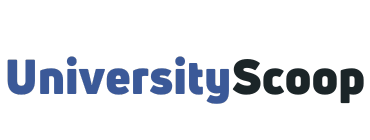The myUVU login portal provides access to many Utah Valley University services and systems. All students and employees will have access to email, UVU academic calendar, and announcements. Students also have access to classes, registration, and student records.
Table of Contents
- How to log into myUVU
- How to find your UVID
- How to find your password
- How to log in to UVU service center for the first time
- How to forward your myUVU Gmail to another email account
- Steps to set up student Gmail on your mobile device
- How to register your courses on my UVU
- Option 1: Schedule wizard
- Option 2: Registration system (Banner)
- How to view your transcript on myUVU
How to log into myUVU
To access Utah Valley University login portal,
- Navigate to my.uvu.edu.
- Click on the Sign In button on the page.
- On the login page, enter your UVID.
- Next, enter your password.
- Click on Login to access your UVU login portal dashboard.
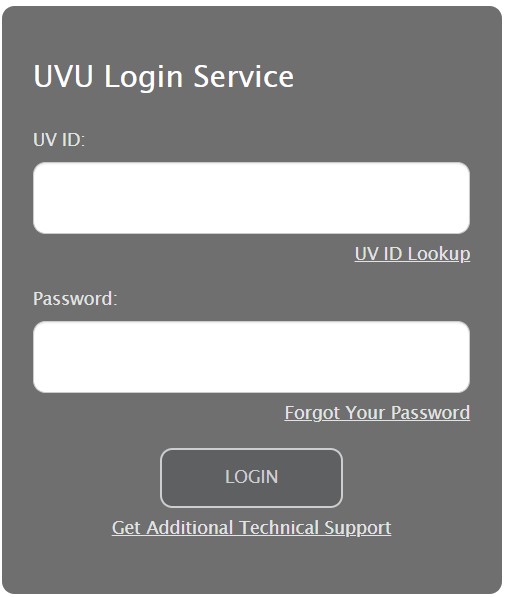
How to find your UVID
- Click here to access the UVID Lookup Tool.
- You will be taken to a page where you can enter the following information:
- First and last name
- Birthdate
- Last four digits of your Social Security Number (SSN)
- Once you have entered all necessary information, click Find, and you will be provided with your UVID.
How to find your password
- Click here to access the Password Recovery Options screen, located on the myUVU login page.
- You will be taken to a page where you can enter your UVID.
- Once you have entered your UVID, click Search, and a verification code will be sent to one or both of your recovery options (email and phone number).
- Once you receive the verification code, enter it into the field located on the password recovery page.
How to log in to UVU service center for the first time
The below instructions are for first-time login to the UVU Service Center portal.
- On the login screen, enter your UVID@uvu.edu email address, click next.
- Click the “Log in with single sign-on” button.
- Enter your UVID@uvu.edu email in the Microsoft sign-in window, click next.
- Enter your myUVU password, click Sign in.
- Follow your usual procedure for Duo authentication
- Click to stay signed in to Microsoft.
- Skip any questions that look like this.
- Enter your request per the categories shown in the Customer portal.
How to forward your myUVU Gmail to another email account
All students are provided a myUVU Gmail account upon admission to Utah Valley University. This account is available via logging in to Gmail with your UVU credentials or by logging into myUVU and checking your mailbox there. Email accounts are @my.uvu.edu.
To forward your UVU emails to another email account, follow these steps:
- Log in to your myUVU account with your UVID and password.
- Click on Go to Gmail Inbox.
- Click on the settings cog dropdown menu located in the top right corner of the page.
- Click Settings from the dropdown menu options.
- Click the Forwarding and POP/IMAP settings section.
- Click the Add a forwarding address button.
- Type in the forwarding email address and click Next, then click Proceed.
- You will receive a confirmation email in your forwarding email – open the email and click the verification link.
- Return to your student Gmail and in the Forwarding and POP/IMAP settings, click the Forward a copy of incoming mail radio button.
- Click Save Changes.
Steps to set up student Gmail on your mobile device
Before you set up your myUVU Gmail, make sure to sign in to your myUVU account.
To set up your myUVU Gmail on a smartphone or tablet, follow these steps:
- Download the Gmail application from your phone’s application store.
- Open the Gmail application and tap Sign In.
- NOTE: If you already have an account set up on the Gmail application, tap the menu icon (located in the top left corner of the app), tap the down arrow next to the account name, and tap Manage Accounts. Tap Add account to add your myUVU Gmail.
- When prompted for your email address, enter in @my.uvu.edu and tap Next.
- You will be brought to a UVU Login Services page—sign in with your UVID and password.
- Congratulations! Your student Gmail is now set up on your Gmail app.
How to register your courses on my UVU
There are two ways to do registration. Try both options below and see what works best for you.
Option 1: Schedule wizard
The Schedule Wizard makes it easy to build your perfect class schedule.
- Log into myUVU for Students.
- Select Registration and Academics.
- Select Schedule Wizard from the Plan & Register section.
- Add desired classes and generate a schedule, then register!
Option 2: Registration system (Banner)
The Banner registration system provides a robust toolset for schedule maintenance.
- Login to myUVU for Students.
- Select Registration and Academics.
- Select Add/Drop System from the Plan and Register section.
- Select the term, then click Continue.
- Enter your class search criteria and add classes to your summary.
- DON’T FORGET! You must click Submit to save your changes.
How to view your transcript on myUVU
To view your unofficial transcript:
- Log into myUVU.
- Go to Registration & Academics.
- Scroll down to Academic Records.
- Select “View” in the My Transcripts section.
- Select “Undergraduate” for your Transcript Level.
- Select “Unofficial” for your Transcript Type.