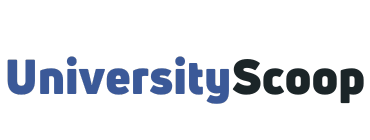Do you find it challenging accessing snhu login dashboard? Then you’re at the right place. mySnhu student login portal is the Southern New Hampshire University student portal.
mySnhu gives you access to important resources such as Brightspace (SNHU’s virtual environment), bookstore, snhu email, official and unofficial transcripts, online courses, etc.
In this post, I will guide you through how to log into SNHU student login portal, SNHU Brightspace, and access SNHUconnect.
Table of Contents
- How to log into mysnhu
- How to access snhu brightspace
- What is SNHUconnect?
- How to access SNHUconnect
- What is my 7-digit SNHU ID number?
- Frequently Asked Questions
- What do I do if my SNHU login isn’t working?
- Where can I access my SNHU email?
- How do I set up my email?
- Where can I find a complete list of courses available at SNHU?
- How do I get my SNHU transcripts or an unofficial grade report?
- How do I log into my snhu library account?
How to log into mysnhu
To access snhu login portal,
- Visit SNHU Login at my.snhu.edu.
- Next, enter your SHNU email address or Username.
- Then enter your Password.
- Finally, click on the “Submit” button to access your online student portal.
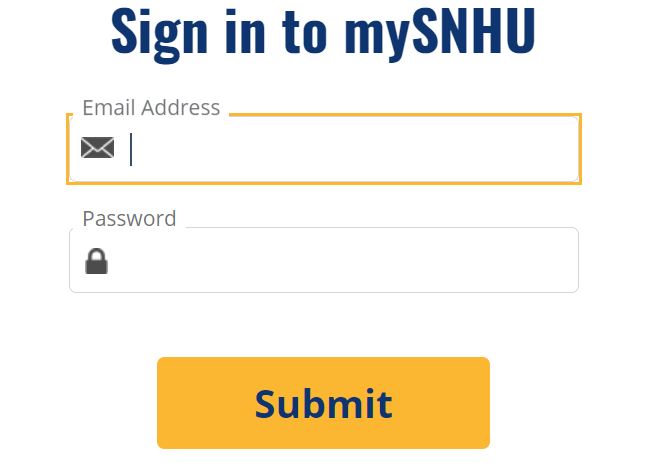
A reminder that your username is your registered email address in your account that ends in @snhu.edu on the end.
If you are unable to log into my.snhu.edu, it means you need to reset your password.
You can reset your password by using the self-service password reset tool. The link is located on the mySNHU login page under the Submit button.
How to access snhu brightspace
SNHU Brightspace is the online learning management system used at Southern New Hampshire University. It can be accessed if you’re a current student, who’s enrolled in a course.
Here’s how you can access Brightspace:
- Log onto your mySNHU account.
- Click either on the “My Course Access Your Courses” image or on the “Brightspace” link. This link is located under the “Applications” menu.
- If you find a broken link in your Brightspace course, report the problem to your professor immediately.
It is critical that you let your professor know about any broken links you find in your Brightspace course so that he/she is aware of the issue.
What is SNHUconnect?
SNHUconnect is a private, online, peer-to-peer community that serves SNHU online students.
Think of it as your online campus. A place where you can meet all of your fellow online students outside of the classroom.
Find others studying the same subject or maybe living in the same area. You can join online clubs, honor societies, learn about New Hampshire College and University events, and more.
Watch the video below for a brief overview.
How to access SNHUconnect
You can access it from mySNHU directly, from your desktop, or using the mobile app.
Follow these instructions to learn more:
- Scroll down your mySNHU page and you will see an icon for “SNHUconnect student” under your News Feed. For CfA students, click on “Student Organizations and Events” in the right-hand column.
- Once you’ve clicked that icon, look on the left for the SNHUconnect Menu and click on the “Tutorials & Manuals” link.
- Scroll down past the video and you will see the three ways to access it as well as a series of tutorial videos to help you navigate the community.
What is my 7-digit SNHU ID number?
You can find your 7-digit SNHU ID number on your student ID card. If you do not have an ID card, you can find your number by following these steps:
- Log in to mySNHU.
- The left-hand side has a menu – scroll until you see the heading “My Profile“.
- Select “View My Student Profile” under that heading.
Your student profile should open and your SNHU ID Number will appear near the top of your profile.
Frequently Asked Questions (FAQs)
What do I do if my SNHU login isn’t working?
If your SNHU login is not working, you can call the IT Help Desk 24/7/365 at 1.855.877.9919. You can also chat with the IT Help Desk in the Service Portal. You may also want to visit the SNHU system status page for information on whether services like Brightspace, mySNHU, email, etc. are currently experiencing issues.
Where can I access my SNHU email?
You can access your SNHU email by logging into your mySNHU account and clicking on the SNHU Webmail link on the right-hand side of the page under Applications.
How do I set up my email?
You can still check your SNHU email even if you don’t have it configured on your computer or device. Just go to your mySNHU home page and log in and then look for the Webmail link on the right side under Applications.
Where can I find a complete list of courses available at SNHU?
You can find a link to SNHU’s academic catalogs by visiting the Academic Catalogs page on the snhu.edu website. On that page, you will find links to both the Online Programs catalog and the Campus Programs catalog. If you are looking for a specific program, you can find it through the Program Finder page which you can access through the Academic Catalogs page.
How do I get my SNHU transcripts or an unofficial grade report?
If you need an official transcript, you can either go to the contact page to request them or you can log into your mySNHU and click the Request an Official Transcript link on the left side of the mySNHU homepage under the Academic Menu. For Unofficial Grade Reports, log into mySNHU to get an unofficial grade report on SNHU letterhead. The link is on the left side of the mySNHU homepage under the Academic menu.
How do I log into my snhu library account?
You can log in to your library account by going to the https://libcat.snhu.edu/Online Library Catalog. Once you’re in the Online Library Catalog, you’ll see a button near the top marked Your Library Account. Click on this link to log in, using your mySNHU username (without the @snhu.edu – i.e: john.smith) and mySNHU password.