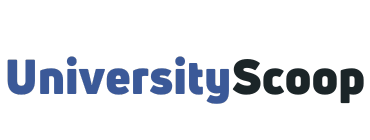MySJSU is the student online portal for San José State University. It is the first and best source of information regarding your status as a student at SJSU.
You need to regularly check your SJSU account at least once a week for important and timely notices, such as admission status, financial aid, enrollment appointment, SJSU academic calendar, tuition and fees, payment deadlines, and more.
Table of Contents
- How to activate MySJSU account
- How to reset your PIN
- How to drop a class via mySJSU
- How to view your grades
- How to view your unofficial transcript
How to activate MySJSU account
To access your SJSU account for the first time, you need to activate your account. Follow the below instructions:
- Look for an email with your SJSU ID.
- Set the password to access your MySJSU student portal (and SJSUOne Wireless account on campus)
- Go to the Password Reset App and enter the nine-digit SJSU ID you received in Step 1.
- Choose one of the two options listed to set your password for the first time. This same process will also allow you to reset your password.
- Sign in to your SJSU student portal.
- SJSU communicates almost entirely by messages and ‘to-do’ items posted to your SJSU portal.
- Click on “MySJSU” at one/sjsu.edu to sign in and enter your nine-digit SJSU ID and the password you created in Step 2.
- Make sure your personal information is up-to-date – your email address is critical!
- Confirm your email address and update if necessary. Be sure to set your filters to accept messages from the @sjsu.edu domain.
- Check your SJSU account frequently.
- Check your SJSU account at least once a week for important and timely notices, such as admission status, fees, financial aid, enrollment appointment, tuition and fees, payment deadlines, and more.
- You are responsible for monitoring your progress at MySJSU and must take action by the posted deadlines! Failure to do so will result in your application being withdrawn.
- Need help with MySJSU?
- View MySJSU Tutorials at one.sjsu.edu
- Have you lost your ID and password?
- Click on the yellow “Lost Password?” link on the Spartan App Portal at one.sjsu.edu.
- Check your Application Status via your SJSU account.
- Scroll to the bottom of your SJSU Student Center to view your application status.

How to reset your PIN
- Click the MySJSU Sign In link (in the original window), and then enter your User ID and password – Note: These instructions opened in a new window. I suggest you click the MySJSU Sign In navigational link in your original window (at the top of the page) so you can still refer to these instructions after logging in.
- Navigate to Self Service > Student Center.
- Under Personal Information, use the other personal drop-down menu to select.
- Personal Identification.
- Click the double-arrow symbol next to the menu.
- Type in a new 4-digit number for your PIN.
- Click Save.
How to drop a class via mySJSU
- Go to one.SJSU.
- Sign In using SJSU ID and Password.
- Select MySJSU.
- Navigate to Student Center.
- Under Academics, from the drop-down menu, select Enrollment: Drop.
- Click Go – The Select Term Page Displays.
- Use the drop-down menu to select the term in which you wish to drop a class (for example, Fall 2023).
- Click Continue.
- Check the box by each class you want to drop, and then click Drop Selected Classes.
- Review your selection and click Finish Dropping.
How to view your grades
Whenever your grades are due, they will be made available in your SJSU portal.
- Go to one.SJSU-> Sign In using SJSU ID and Password.
- Select MySJSU.
- Navigate to Student Center.
- In the Academics section, use the other Academic drop-down menu to select Grades.
- Click Go – The View My Grades window displays.
- Select the appropriate term, and then click Continue to view your official grades for the selected term.
How to view your unofficial transcript
- Go to one.SJSU -> Sign In using SJSU ID and Password.
- Select MySJSU.
- Navigate to Student Center.
- Under Academics, from the drop-down menu, select Transcript: View Unofficial.
- Click Go – Your current unofficial transcript displays. Note: If you need official transcripts, click on the order official transcript link in the Academics section.
- Print the Unofficial Transcript from the page.