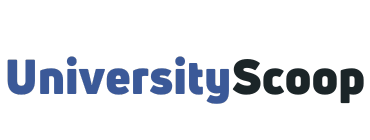The MyPack Portal provides NC State University Students, Parents, Faculty, and Staff with access to the Student Information System (SIS), Human Resources Systems (HR), and Financial Systems (FIN).
The MyPack Portal, also known ad Wolf Pack Portal includes several features that allow users to navigate more efficiently throughout the portal and customize their navigation to fit their needs and everyday tasks.
Table of Contents
- How to log into MyPack Portal
- Where can I find my Student ID?
- How to Activate Parent Account Access
- How to log into MyPack Portal with a Parent/Guardian account
- What is my Unity ID?
- How to Reset Your Unity Password
- How to Set a New Password
- How to Reset WolfPaw Account Password
How to log into MyPack Portal
To access my pack portal;
- Navigate to mypack.ncsu.edu.
- Select the campus affiliation icon that represents how you would like to log into the MyPack Portal.
- This should take you to the login page.
- On the login page, enter your Unity ID.
- Enter your password.
- Click “Login” to access your pack portal.
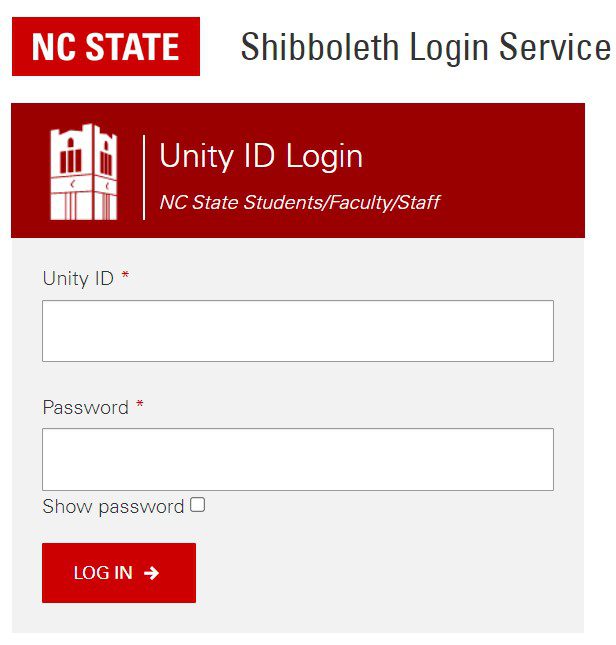
Check out: NCSU Academic Calendar Important Dates and Deadlines.
The Wolf Pack Portal features more straightforward navigation anchored by customizable homepages and fluid tiles.
Where can I find my Student ID?
The nine-digit Student/Campus ID number is essential for accessing NC State systems and completing tasks such as resetting your password.
If you do not remember your Student ID number or do not have your Wolfpack One Card to reference it, there are other ways to find it.
Newly admitted undergraduate students who have logged in and viewed their decision in wolfPAW should be able to see an Account Information tab that includes the Student ID.
Students who have at one point been enrolled in the university and can log in on MyPack can find the Student ID under the Advising Dashboard.
- Log in to MyPack Portal
- Make sure you’re on the Student Homepage
- Select the Planning & Enrollment Tile
- From the navigation bar on the left, select Advising Dashboard
- The Student ID will be under Personal Information listed as Emplid
How to Activate Parent Account Access
If you have revoked access to a parent account, you will need to activate it again for them to be able to see your information.
You can activate their access in MyPack Portal.
- Log into MyPack Portal.
- Go to Personal Information > Parent & Guardian Access on your Student Homepage.
- Under Relationships with a Parental Portal Account, make sure you have selected the proper account.
- Toggle the permissions to reflect what information and actions you want your parent to have access to.
- Select Activate Access. Note that changing the permissions alone does not automatically grant access. You must select Activate Access.
- Select Send Confirmation. After you have activated their access, their status will switch from Removed to Pending.
Your parent should receive an email to the email address associated with the account, and they will need to select Complete Account Setup in that email. After setting up the account, they should be able to log into MyPack Portal through their parent account.
How to log into MyPack Portal with a Parent/Guardian account
Your student can set up parent/guardian accounts as needed. You can follow the instructions below to log in as a parent/guardian (after the student has created the account).
- Go to MyPack Portal.
- Select the black NC State logo for NCSU Parents/Guests.
- Log in with your email address and the password that you set up. Use the email address your student registered for you when they set up your parent account in MyPack Portal.
- Select LOG IN.
What is my Unity ID?
Each student is assigned a Unity ID composed of letters (and sometimes numbers) up to 8 characters long. Usually, it is your first and middle initials followed by up to six letters from your last name, but if that has already been assigned to someone else, the last characters may be substituted with numbers.
Your Unity ID will be used to log into the MyPack Portal, and your NC State google email account.
Example: George William Abernathy’s would be “gwaberna.” If someone has already been assigned gwaberna, George might be assigned gwabern2, gwabern3, etc.
How to Reset Your Unity Password
If you are experiencing problems accessing websites, applications, or resources with your Unity username and password, you may need to perform a password reset to regain access to your account. There are two steps to reset your password: resetting and setting a new password.
- Visit the Reset Password page.
- Enter your Unity Username and select Submit.
- Provide the answer to the security question and select Submit.
If you were able to answer your question correctly, your password would be reset to its default value. You will use this default value for the current password field on the password change form.
Your default password is an 8-digit number composed of the last four digits of your Campus ID number (aka Employee ID or Student ID Number), followed by your 2-digit birth month and 2-digit birthday. You will have 30 minutes to use the default password to set a new password.
Note: The default password will not allow you to sign in to any NC State services, and you must change your password from the default before you can log in.
How to Set a New Password
You must create a new password as the system will not allow you to re-use old passwords. The password requirements must be met, and strong password recommendations are also provided.
- Visit the Password Change Form
- Enter your Unity Username.
- For your Current Password, enter your default password as described above.
- Enter your new password into the New Password.
- Enter the same new password in the Confirm New Password field.
- Click Submit.
You should receive a successful password change message in about a minute. If you receive any error messages about your password, make the necessary corrections to your new password and re-submit.
Once your password has been changed, it may take up to an hour to update across all systems. In most cases, the new password will work almost immediately with the MyPack Portal or any Shibboleth login, but it can take 5-10 minutes to update your NC State Gmail account. If the password doesn’t work for Gmail, please wait 10 minutes and try again.
How to Reset WolfPaw Account Password
If you are an undergraduate applicant to NC State University and wish to view your application status or submit additional documentation, you can do this via your WolfPAW account.
Please follow these instructions if you are experiencing problems accessing your WolfPaw account.
- Go to the WolfPaw login page.
- Click on Forgot Password? Link.
- In the Email Address: field, enter the email address you used on your application.
- Find the email from wolfpaw@ncsu.edu (it should have the subject line “wolfPAW Account Forgot Password”).
- Click the red Reset Your Password button in that email.
- Enter a new password into the New Password and Confirm New Password fields, then click Change Password.
If you can still not log in to your WolfPaw account after setting a new password, contact the Office of Undergraduate Admissions for further assistance.