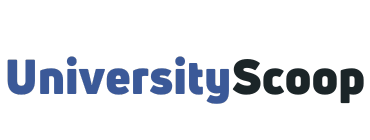Acorn UOFT is the University of Toronto’s student information service and a hub for everything you need to manage your student life. ACORN stands for Accessible Campus Online Resources Network.
It is a web-based tool that stores all your records – academic, personal, and financial. U of T acorn was released to students on June 22, 2015. Quercus UOFT was introduced later.
You will use ACORN Toronto to enrol in your courses, view your course schedule, view the U of T academic calendar, update your address, check your grades and other academic information, view your fees account, request graduation, order transcripts, print tax forms, etc.
Table of Contents
- How to login to acorn uoft
- How to add courses on Acorn UOFT
- How to drop a course on acorns
- How to declare absence on ACORN
- Frequently asked questions (FAQs)
- What is Acorn UOFT?
- How do I declare absence on acorns?
- How do you use Acorn UOFT?
- What is ROSI UOFT?
How to login to acorn uoft
To log into U of T acorn portal;
- Go to acorn.utoronto.ca.
- Enter your UTOrid or JOINid.
- Enter your password.
- Click on “Log In” to access your dashboard.

Students of University of Toronto Scarborough (UTSC) and the University of Toronto Mississauga (UTM) can also log into Acorn using the same link…acorn.utoronto.ca. Are you a UTM student, then check out UTM Important Dates.
Always use the Log Out button in the U of T ACORN to terminate your session. Once you have logged in, the session will remain active until you log out or until the session has been inactive for 20 minutes. If a session is left running, it is possible for the next person who uses this computer to read and change your records.
Check out this video below on how to log in to ACORN UOFT.
Check Out: UOFT Webmail: Helpful Guide to Access UOFT Email 2023
How to add courses on Acorn UOFT
When your course enrolment start time begins:
- Login to ACORN using your JOINid / UTORid.
- Select the “Enrol & Manage” feature from the Academics menu.
- Select your session (Fall-Winter or Summer).
- Type in the course code or title in the search field to select the course you want.
- A pop-up window will appear for you to select a lecture, then a tutorial and/or practical (if applicable).
- Click “Enrol“. ACORN will confirm if your request was successful, or if there is no space remaining in the section you want.
How to drop a course on acorns
If you no longer wish to be enrolled in a course, you may drop it on ACORN UOFT by the appropriate deadline to have it removed from your transcript. Refer to the refund schedule to determine whether you are eligible for a refund.
- Login to U of T ACORN
- Under the Academics menu, select “Courses“
- Click the gear icon on the top right-hand corner of the course you want to drop
- Select “Drop Course” from the drop-down menu that appears, and confirm your selection
- Once you have successfully dropped the course, you will receive a notification pop-up message on the top right-hand corner of the screen, and the course will no longer be listed under your list of currently enrolled courses.
How to declare absence on ACORN
Use the Absence Declaration area in ACORN to formally declare an absence from academic participation in the University.
You should declare an absence if you have missed academic work, and the procedures specific to your faculty or campus state that you need to declare your absence on ACORN UOFT.
Be sure to follow the procedures that your faculty or campus has in place before declaring an absence on ACORN UOFT.
If, for any reason, you are unwell, declare your absence on UOFT ACORN by following these steps.
- Login to ACORN U of T
- Click on Profile & Settings from the left-hand menu.
- Then, click on Absence Declaration.
- Record each day that you are absent – as soon as it begins up until the day you return to campus for classes or other activities.
- Now, you’ve completed the acorn absence declaration steps.
Frequently asked questions (FAQs)
What is Acorn UOFT?
Acorn UOFT is the Student Information System of the University of Toronto. ACORN stands for Accessible Campus Online Resources Network. It is a web-based tool that stores all U of T students’ records – academic, personal, and financial.
How do I declare absence on acorns?
The first thing you need to do is declare your absence by logging in to ACORN, clicking Profile; Settings” and then clicking “Absence Declaration. You need to declare your absence on the day of the exam or the day after.
How do you use Acorn UOFT?
To use ACORN Uoft you normally need first to activate your UTORid by obtaining your student TCard. Don’t worry, if you can’t get your TCard immediately. You can still activate your UTORid providing you’ve enabled your UofT JOINid (join.utoronto.ca/).
What is ROSI UOFT?
ROSI stands for Repository of Student Information. It is a UOFT system that supports the operations, planning, and management of student academic records, accounts, and awards. The definitive source of institutional data on applicants, students, and alumni concerning their work in degree, diploma and; certificate programs at U of T.