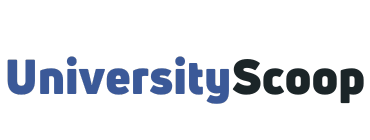HeelMail is the University of North Carolina – Chapel Hill email portal. After you’re admitted, you’ll want to set up your UNC username and email address. This is where UNC will be sharing important updates from the Admissions office and details about your financial aid package.
Table of Contents
- How to log into heelmail
- What is a PID?
- Set up your username
- Set up your email
- How to reset your heelmail password
- How set up unc email on your ios device
- How set up unc email on your ios device using the outlook app
How to log into heelmail
To access unc heelmail,
- Navigate to heelmail.unc.edu.
- You’ll be directed to a Microsoft Office 365 Microsoft Office 365 system page.
- Enter your username…onyen@ad.unc.edu
- Then enter your password.
- Next, click sign in to access your unc email.

Check out: UNC Academic Calendar Important Dates.
What is a PID?
The Person ID Number (PID) is an identification number assigned to all people with a university relationship, as defined by an official university department.
This number is designed to give all persons a universal number (PID or Person ID) that is unique to the University of North Carolina at Chapel Hill.
The number is nine digits long and replaces all existing card numbers previously used on campus. The PID is the primary record-keeping key for all departments within the university and must be used for all communication.
Set up your username
ONYEN (Only Name You’ll Ever Need) is UNC username. Onyen is the name for UNC’s universal log-in to gain access to various electronic resources on campus, especially UNC email or heelmail. Although it is a word, you can think of it as an acronym for the “Only Name You’ll Ever Need.”
Onyen Services creates and manages passwords for Onyens to authenticate to services on campus or as part of the UNC General Administration. Check out: ConnectCarolina student portal.
- Visit onyen.unc.edu, click on “Create or Manage ONYEN.”
- Choose “Create an ONYEN.”
- You’ll be asked if you have a Guest ID. Click “no.”
- Enter your UNC PID (Personal I.D.). You can find your PID on your MyCarolina status page or you may visit the PID Office lookup website.
- After entering this information, you’ll receive your ONYEN.
Set up your email
- Log into selfservice.unc.edu using your ONYEN and password.
- Click on “Email Sign-Up” on the left hand menu to set up your UNC email account, create an easy-to-remember alias, and change your password.
- Check your email by visiting heelmail.unc.edu.
- If you use a smartphone to check your email, we recommend you connect your UNC email to your phone’s inbox. Read the guide below.
How to reset your heelmail password
What do I do if I have forgotten my heelmail password? Many services (including, but not limited to, HeelMail and UNC Sakai) will be affected when you change your Onyen password.
- Visit the Onyen Services site then click on Reset Lost or Forgotten Password. Enter the required Challenge Response information and other required info.
- Passwords expire every year. If your password was working recently but now is not, then it may just be expired. Visit the Onyen Services site to change your expired Onyen password to a new one.
How set up unc email on your ios device
Here is how to configure your iOS device for your Office 365 account, using the mail app.
- To configure your iOS device for your Office 365 account, go to Settings app.
- Scroll down and select Passwords & Accounts.
- Click Add Account and select Microsoft Exchange.
- For the email address, enter onyen@ad.unc.edu and click Next.
- This will bring up a box asking whether you want to sign in or configure manually. Select Sign In.
- This will take you to the federated login page. Enter the Onyen password and sign in.
- 2-Step for Office 365 (MFA) will be triggered with the default action you have chosen. Screen below is for push notification for Microsoft Authenticator app.
- iOS now shows this screen as a sort of “Are you sure?” Click Continue.
- Change any sync settings and then click Save. Clicking Save is crucial, otherwise the account is not actually going to be added.
How set up unc email on your ios device using the outlook app
Here is how to Setup – iPhone/iPad (iOS) using the Outlook App.
- Download and install the Outlook App from App Store. If this is your first time installing this application you should see a Get Started.
- Click the button and enter your email address as onyen@ad.unc.edu.
- At Add Email Account, When you are presented with a list of email provider choices, select Office 365.
- On the Office 365 UNC-Chapel Hill login screen, enter the username as onyen@ad.unc.edu and onyen password.
- Click on Sign in.
- Once you have signed in, verified with 2-Step for Office the account will auto-configure and synchronize.
- If you are prompted to add another account then select Maybe Later.